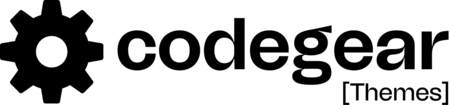Google recently announced it is sunsetting Universal Analytics in June of 2023. This means if you’ve been holding out on switching to Google Analytics 4, your time is almost up.
What Is Google Analytics 4?
Google Analytics 4 is the newest version of Google Analytics. This is a whole new generation of web analytics that will allow marketers to effectively analyze important customer usage metrics, not just track traffic. Google Analytics 4 (GA4) is the latest version of Google's web analytics platform. It is a significant update and represents a shift from the traditional Universal Analytics (UA). GA4 introduces new features, a revised data model, and enhanced capabilities to provide businesses with a more comprehensive and insightful understanding of user behavior.
The primary focus of GA4 is on event-based tracking rather than the traditional pageview-based tracking of UA. This means that GA4 places greater importance on tracking user interactions and events throughout a website or app. It allows businesses to track and analyze custom events such as button clicks, form submissions, video plays, and other user interactions. By capturing these events, GA4 provides a more granular understanding of user behavior and engagement.
One of the notable advancements in GA4 is its integration of machine learning and artificial intelligence (AI) capabilities. These technologies enable GA4 to automatically analyze data, identify patterns, and provide valuable insights to marketers and businesses. GA4's machine learning capabilities offer predictive insights, audience segmentation, and recommendations, helping businesses optimize marketing strategies, improve user experiences, and achieve better results.
GA4 also emphasizes cross-platform tracking, enabling businesses to track user interactions and behaviors across websites, mobile apps, and other digital platforms. This consolidated tracking allows for a more holistic view of the customer journey and provides insights into how users engage with various touchpoints.
Additionally, GA4 offers enhanced e-commerce tracking, providing businesses with a deeper understanding of customer purchase behavior. It tracks product views, add-to-cart events, and completed transactions, allowing businesses to analyze conversion funnels, identify revenue-driving channels, and optimize their e-commerce performance.
Privacy and data protection are crucial considerations in GA4. It incorporates privacy-centric features, such as data minimization, allowing businesses to collect only the necessary data to maintain user privacy. GA4 also integrates with Google Consent Mode, enabling compliance with privacy regulations like GDPR (General Data Protection Regulation) and CCPA (California Consumer Privacy Act).
Overall, Google Analytics 4 introduces a range of features and improvements that enhance the depth and quality of data analysis. Its event-based tracking, machine learning capabilities, cross-platform tracking, and privacy-centric approach make it a powerful tool for businesses to gain valuable insights into user behavior, optimize their digital strategies, and drive better results.
What is the Difference Between Google Analytics 4 and Universal Analytics?
The most obvious difference between Google Analytics 4 and Universal Analytics is that GA4 enables you to report on activity that occurs on both websites and applications.
Steps to setup Google Analytics 4
- Log in to Google account and go to Google Analytics, Click “Start Measuring” button.
- Provide the name of your account and click “Next” button.
- Provide a “Property Name” here and select “Reporting Time Zone” and “Currency”.
- Select your business category from the list provided by the Google and select the business size.
- Select the business objectives
- Accept the Google Analytics Terms of Service Agreement & Google Measurement Controller-Controller Data Protection Terms.
- Choose the platform you want to use google analytics of you are installing in website choose web.
- Enter your website URL(link) and click create stream button, web stream details screen will appear.
How to setup Google Analytics 4?
If you don’t have an existing Google Analytics account, you need to create one. When you start creating a new account, Google by default makes Google Analytics 4 as a new property. However, it also allows you to create Universal Analytics, which is explained below in easy-to-understand steps.
Step 1: Log in to Google account and go to Google Analytics
Step 2: Click on “Start Measuring”.

Step3: Provide the name of your account and click “Next” button.

Step 4: Provide a “Property Name” here and select “Reporting Time Zone” and “Currency”.

Step 5: Select your business category from the list provided by the Google and select the business size.

Step 6: Select the business objectives

Step 7: Accept the Google Analytics Terms of Service Agreement & Google Measurement Controller-Controller Data Protection Terms.

Step 8: Choose the platform you want to use google analytics of you are installing in website choose web.

Step 9: Enter your website URL(link) and click create stream button, web stream details screen will appear.


Step 10: Install Google Analytics 4 code either manually or if you are using WordPress use plugin Site Kit by Google, follow the screenshot below for site kit setup.








Google Analytics Manual Installation
To install google tracking code manually, click Install manually tab and copy the Google Analytics code and follow the step below:
- Open the HTML source code of your website in a text editor or CMS (Content Management System) where you can access the header section.
- Locate the opening <head> tag of your website's HTML code.
- Paste the Google Analytics tracking code snippet just before the closing </head> tag.
- Save and Publish Your Website
- Verify the Tracking Installation

Congratulations! You have manually installed Google Analytics on your website. Google Analytics will now start tracking user interactions, and you can access the data and reports in your Google Analytics account to gain valuable insights into your website's performance and user behavior.
Conclusion
Google Analytics 4 brings a fresh and innovative approach to website analytics. By shifting to event-based tracking, offering advanced machine learning insights, and focusing on user engagement, GA4 empowers businesses to extract valuable insights from their data. The integration of cross-platform tracking, enhanced e-commerce capabilities, and privacy-centric features further enhance its value for marketers. As businesses strive to make data-driven decisions in an ever-evolving digital landscape, GA4 emerges as a powerful tool to unlock the true potential of website analytics. Embrace GA4 and embark on a data-driven journey to success.